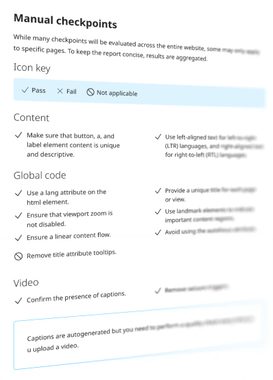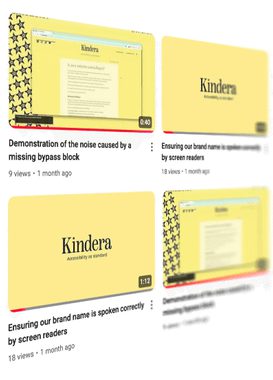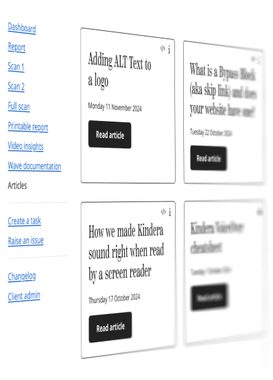Reports
Print a report and review historical reports so you can monitor progress. If you have commissioned a manual audit, then the report will also contain information from our review along with practical fixing advice.
Please note that manual reviews and reports are charged additionally.